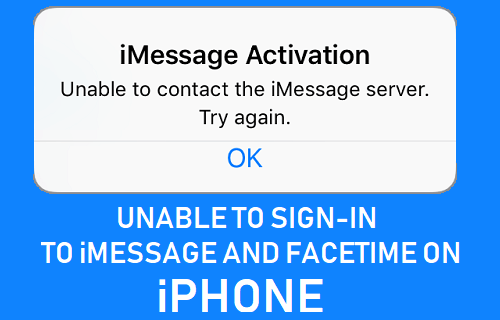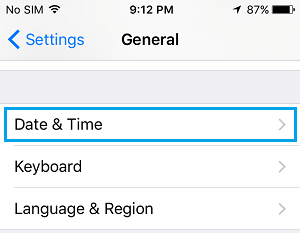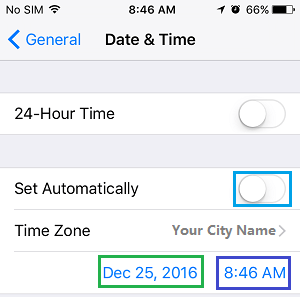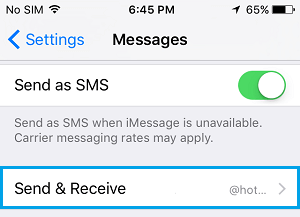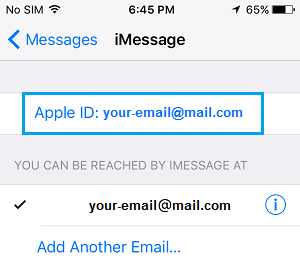Unable to Sign-in to iMessage and FaceTime
Sometimes Apple’s iMessage service prevents users from signing into iMessage and FaceTime for no apparent reason. The problem of being Unable to Sign-in to iMessage and FaceTime could be due to a variety of reasons, ranging from incorrect iMessage Settings to problems with iMessage service. In a typical case, you will see an error message reading Unable to contact iMessage server or An Error occurred during activation. In most cases, this problem can be fixed by using one of the methods as provided below. If none of these methods work, you can either Create a New Apple ID or contact Apple Support and find out if your Apple ID has been blocked or placed on special status.
1. Restart iPhone
Restarting iPhone can often fix problems by terminating stuck processes, which might be preventing you from signing into iMessage. Go to Settings > General > scroll down and tap on Shut Down. On the next screen, use the slider to Power OFF your device.
Wait for iPhone to completely Power OFF > After 30 seconds restart your device by pressing the Power button.
2. Check Date & Time Settings
The most commonly recommended solution for problem with iMessage and FaceTime is to make sure that your iPhone can automatically set its Date and Time. Go to Settings > General > Date & Time.
On Date & Time Screen, temporarily disable Set Automatically and make sure iPhone is displaying the correct Date and Time under ‘Time Zone’ section.
If required, tap on Time Zone and select the correct Time Zone on the next screen. After this, make sure Set Automatically option is Enabled > close the Settings screen and see if you are now able to sign into iMessage or FaceTime.
3. Check Send/Receive Option
iMessage makes use of Apple ID to send and Receive iMessages. Hence, make sure that your Apple ID is listed under “You Can Be Reached By iMessage At” section. Go to Settings > Messages > scroll down and tap on Send & Receive.
On the next screen, make sure that your Apple ID email address is listed under ‘You Can Be Reached By iMessage At’ section.
4 Sign Out of Apple ID
The problem could be due to Apple’s iMessage service being unable to verify your Apple ID. This can be often fixed by signing out of Apple ID and signing back again. Open Settings and tap on your Apple ID Name.
On the next screen, scroll down to bottom and tap on Sign Out.
Press & Hold the Power button, until you see slide to Power OFF screen. Move the slider to right, to Power OFF iPhone.
Restart iPhone and Sign back into your device by using your Apple ID and Passcode.
Now see, if you are able to Sign-in to iMessage and FaceTime.
5. Reset Network Settings
The problem of being unable to sign-in to iPhone might be related to Network Settings on iPhone. Go to Settings > General > scroll down and tap on Reset. On the next screen, select Reset Network Settings option.
After iPhone restarts, go to Settings > WiFi > select your WiFi network and enter WiFi Network Password to join your WiFi Network. After your iPhone is connected to WiFi, try to sign-in to iMessage and FaceTime on your iPhone.
6. Check for Software Update
Make sure that you are using the latest version of iOS software on your iPhone. Go to Settings > General > tap on Software Update.
On the next screen, see if an Update is available. If an update is available, tap the Download option to Install the update on your iPhone.
7. Switch to Google DNS
It is possible that you are unable to connect to Apple Servers due to the DNS of your internet provider being too crowded and busy. You can try to use Google’s free DNS service and see if this helps in fixing the problem of being unable to Login to iMessage and FaceTime. You can find the steps to switch your iPhone to Google DNS in this article: How to Use Google DNS On iPhone and iPad.
8. Contact Apple Support
It is possible that your Apple ID has been blocked from using iMessage or placed in a special protection category. In this case, you may be see a prompt on your iPhone to Contact Apple support or you can initiate a support request with Apple.
Reset All Settings
If above methods do not work, you can try to Factory Reset iPhone and set up your iPhone as a new device.
How to Prevent iMessages Being Sent as SMS Text Messages How to Block Someone On iMessage iPhone or iPad How to Find if Someone Has Blocked Your Number On iPhone