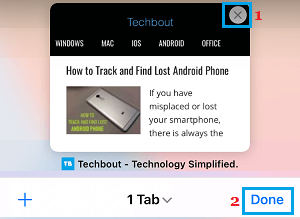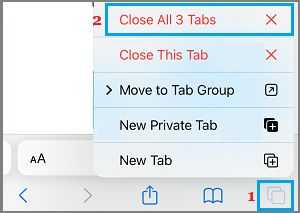Prevent Safari Opening Last Browsing Session on iPhone
When you open websites on iPhone Safari browser during your browsing session, the websites open in their own browsing tabs and not in the browser window. This “Tabbed browsing” feature in Safari browser is designed to allow users to open as many websites as they like in the same browser window, without cluttering the browser with multiple windows. Since, this feature relies on keeping Safari browsing Tabs open in the background, it often leads to Safari opening with your last browsing session. However, you can easily prevent Safari from opening your last browsing session by closing all open Safari tabs, before quitting the browser.
How to Close Open Website Tabs in Safari on iPhone
Open the Safari browser on your iPhone and go to any website that you want to browse. Once you are on the website, tap on the Tabs button located in bottom menu.
Once you tap on the Tabs button, you will see a thumbnail preview of last website or websites that you had accessed in your previous browsing session. To close a website (tab), tap on the small X button located at upper-right corner (iOS 15 or later) or upper-left corner (iOS 14 and earlier) of the website’s thumbnail and tap on Done.
If you find multiple website tabs, you will have to manually close them all, in order to prevent Safari from launching them, when you open Safari browser on your iPhone the next time.
How to Close Multiple Safari Tabs at Once
If you have opened multiple Safari tabs (any number), there is a way to close them all at once, instead of having to close them one by one. To do so, press and hold on the Tabs icon and select Close All Tabs option in the contextual menu.
On the confirmation pop up, select Close All Tabs option to confirm and this will prevent Safari from opening your previous browsing session.
Delete Frequently Visited Sites on iPhone Safari Browser How to Bookmark Webpages on iPhone Safari Browser
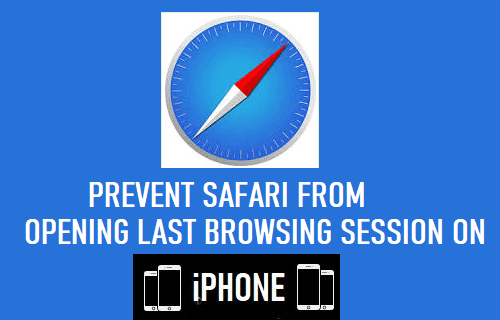
![]()