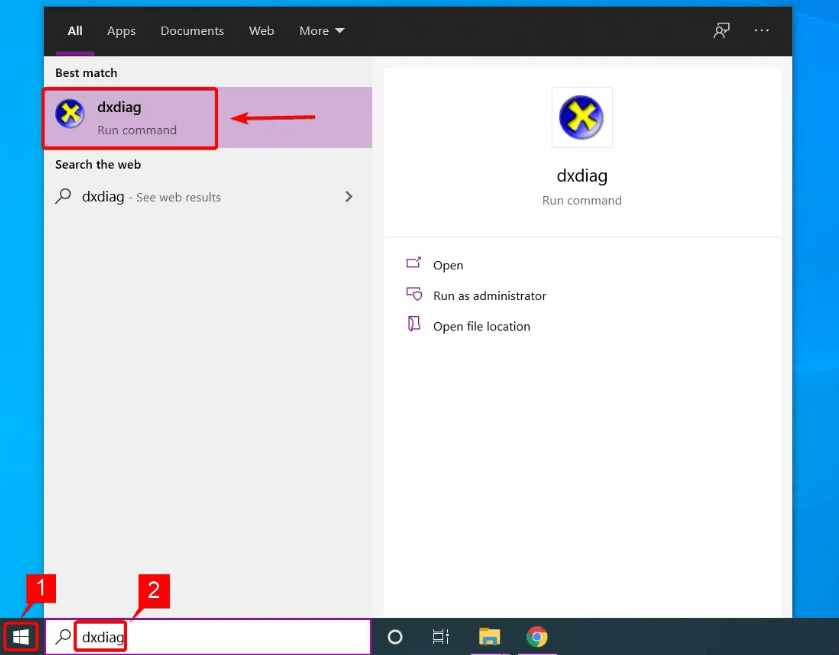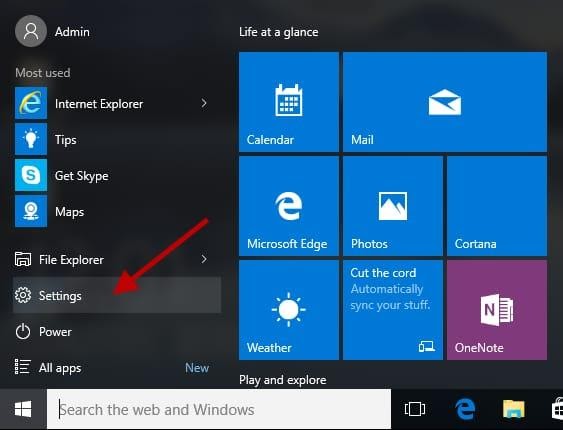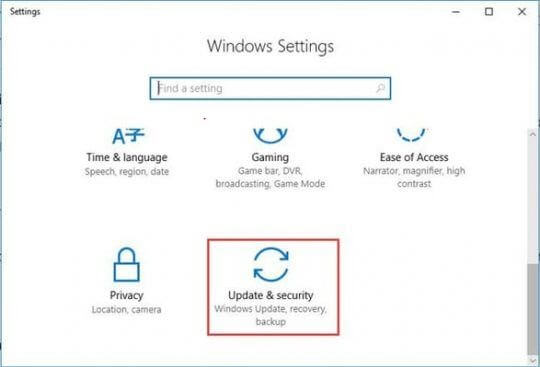Microsoft DirectX is a suite of application programming interfaces (API) used in Windows operating systems for handling complex multimedia-related tasks, such as 3D gaming and video rendering. In order to make the most of your multimedia and PC gaming experience, you need to make sure you have the latest version of DirectX installed on your computer at all times. Along with this, you have to make sure that your Graphics drivers are updated for a better gaming experience. To do so quite easily, you can try Bit Driver Updater, a universal driver updater utility that lets you perform driver download with just one click of the mouse. With this utility, you don’t even need to search for genuine drivers manually. It is a fully automated driver updater software that saves much time and effort for users by updating the drivers automatically. Below is a download button from where you can get Bit Driver Updater for Free.
Coming back to the point, If you don’t know how to do it, then read this full guide with the utmost attention. This article details how to install the latest DirectX update (which is DirectX 12 Ultimate at the moment) on Windows 10 with ease in no time.
How to Download, Install, & Update DirectX on Windows 10
In order to update Microsoft DirectX, you need to first check which version of DirectX you have presently installed on your Windows. Therefore, for your convenience, we have divided our below guide into two different segments. The first segment lets you find the current DirectX version, while the second one elucidates how to update it to the latest available version.
Part A: How to Check DirectX Version in Windows 10
To determine the version number of DirectX being used on your Windows 10 computer, follow the simple steps shared below.
In the Windows search box on the taskbar, type “dxdiag” and then select the Best match result to open the DirectX Diagnostic Tool.
Confirm and check your current DirectX version on the first page of the report under the System Information section of the System tab.
Read Also: Fix the Inaccessible Boot Device Error on Windows 10
Part B: How to Update DirectX in Windows 10
If you don’t have the latest version of Microsoft DirectX installed, you can use the Windows built-in update functionality to update DirectX on your computer. The following instructions will guide you through the process.
Click the Start menu/Windows logo icon available on the bottom-left corner of your screen, and then select the Settings option (gear icon).
Once you’re inside the Windows Settings app, look for the “Update & Security” option and click on it.
Under the Windows Update section, click the “Check for updates” button.
Now, Windows will show you a list of all available updates for your computer’s operating system, software, and hardware devices.Go to the DirectX update, and click the “Download and install” button available underneath it.Now you just have to follow the on-screen instructions provided by the wizard to automatically download & install the latest DirectX version for your Windows 10 OS.
Read More: How to Fix World of Warcraft Was Unable to Start Up 3D Acceleration
Microsoft DirectX Versions Compatibility
It’s worthwhile to mention that not all versions of the Windows family can run the newer versions of DirectX. Read the following information to confirm whether the latest version of DirectX will work for your version of Windows operating system.
DirectX 11.3 and 12: Windows 10 and Windows Server 2016DirectX 11.1: Windows 7 SP1, Windows 8, Windows Server 2012, and Windows RTDirectX 11.2: Windows 8.1, Windows RT 8.1, and Windows Server 2012 R2DirectX 11.0: Windows 7 and Server 2008 R2DirectX 10: Windows VistaDirectX 10.1: Windows Vista SP1 or later versions, and Windows Server 2008DirectX 9.0c: Windows XP and Windows Server 2003 SP1 and R2
Read More: Best Driver Updater for Windows 10, 8, 7
Bonus Tip: Update Your Graphics Drivers for Maximum Gaming Performance
Most of the modern-day PC games and multimedia applications are graphically intensive. Hence, to avoid problems such as random crashes and screen flickering while playing games, HD videos, etc. you should always keep your computer’s graphics drivers up-to-date. One swift and effortless way to do so is through Bit Driver Updater. This easy-to-use software allows users to safely download and install the latest, manufacturer-recommended drivers automatically with a single click of a button. Below is how you can use it to update your graphics card drivers and enjoy a smooth, uninterrupted gaming experience.
Click on the button provided below to download Bit Driver Updater and install it.
Run Bit Driver Updater and click the “Scan Drivers” button to quickly identify all outdated, missing, or corrupt drivers on your computer.At last, click the “Update Now” button present next to your troublesome graphics driver to install its most recent version automatically.
Final Words: Microsoft DirectX Update Windows 10
Through this write-up, we learned how to update DirectX in Windows 10. In case you have any doubts or questions relating to the DirectX update process above, please feel free to leave your message in the comments section below. Furthermore, if you found the information provided in this article helpful, then subscribe to our newsletter to stay a step ahead on technology trends.