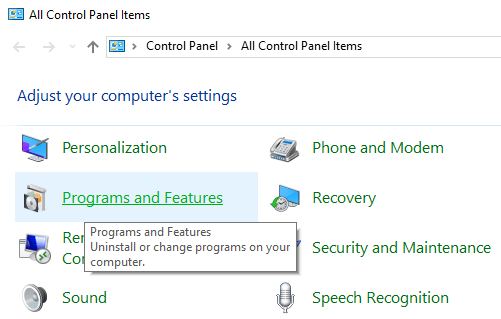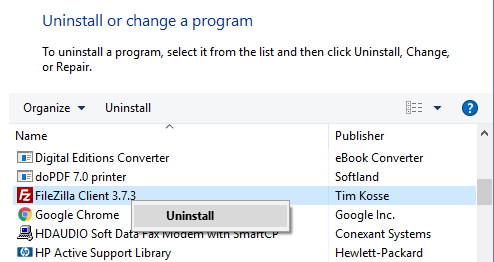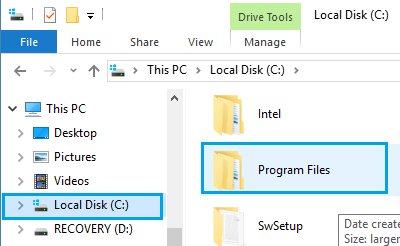Uninstall Programs in Windows 10
Follow the steps below to uninstall programs in Windows 10.
- Right-click on Windows 10 Start Button and select Control Panel.
2. On the next window, look for Programs and Features and click on it.
3. You will be on Programs and Feature screen where you will see all the programs installed on your computer. 4. Locate the program that you wish to uninstall and right click on it.
5. Click on Uninstall (See image above) Note: For some programs you may see links to Change or Repair the program in addition to Uninstall link. 6. Once you click on Uninstall, you will see a pop-up window asking you to confirm that you do want to delete the program. You will also be asked to enter your admin password, in case you are not currently using an admin account. 7. Enter your Admin password and click on Yes to initiate program removal. Once the removal process is completed, you will receive a confirmation that the selected program has been removed from your computer. For some programs you may also be asked to restart your computer to complete the process of uninstalling the program.
Delete Uninstalled Program Folders
Even after you uninstall a program, files and folders related to the program may not be deleted from your computer. In general, you do not have to worry about such remaining files and folders of deleted programs; they will not be bothering you or interfering with the working of your computer. Follow the steps below, in case you do want to delete such remaining files and folders in order to completely remove the deleted programs from your computer.
Click on Windows 10 start button and choose File Explorer
On the File Explorer Left Side Window, look for Local Disc (C) and click on it (See image below)
Look For Folder named Program Files on the right Window and Click On it (See image above) 4. Inside the Program Files Folder, look for the Folder belonging to uninstalled program and delete it, in case you still find a folder that belongs to the program that you just deleted. Note: Make sure that you are aware of Windows Recovery Options in case you end up deleting a wrong folder.