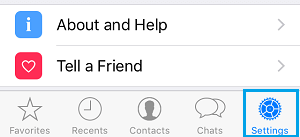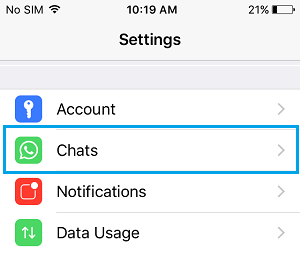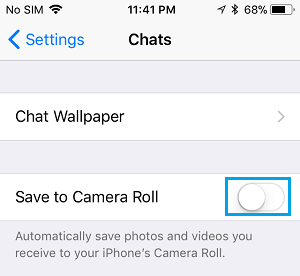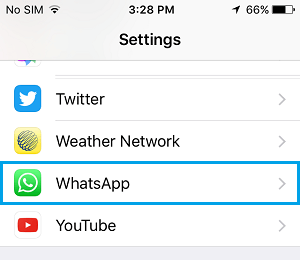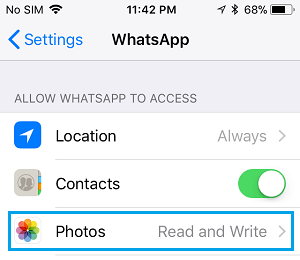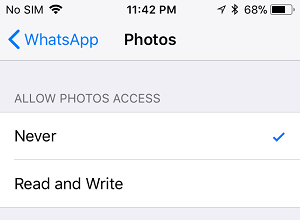Stop WhatsApp From Saving Photos On iPhone
By default, WhatsApp Automatically downloads and saves Photos and Video attached in Messages to the Camera Roll on your iPhone. Over a period of time, this default WhatsApp setting leads to valuable storage space on your iPhone being occupied by unwanted WhatsApp Photos and Videos. Luckily, it is easy to Stop WhatsApp from Saving Photos to iPhone using two different methods as provided below.
1. Prevent WhatsApp From Auto Saving Photos to iPhone
This method prevents WhatsApp from automatically saving Photos to iPhone, while still providing you with the option to Manually Save WhatsApp Photos to iPhone. 1. Open WhatsApp on your iPhone > tap on the Settings icon in bottom menu.
2. On the Settings screen, tap on Chats.
3. On the Chats screen, toggle OFF the slider next to Save to Camera Roll (See image below).
After this setting WhatsApp will not be able to Automatically download and save Photos to the Camera Roll on your iPhone. However, you will be able to manually Save WhatsApp Photos to iPhone by providing WhatsApp with access to the Photos App on your device (Settings > WhatsApp > Photos > Read & Write).
2. Totally Stop WhatsApp From Saving Photos to iPhone
You can also totally prevent WhatsApp from saving Photos to iPhone by disabling WhatsApp Access to the Photos App on your iPhone. 1. Open Settings on your iPhone > scroll down and tap on WhatsApp.
On the next screen, tap on Photos.
On the Photos screen, tap on Never.
This setting totally prevents WhatsApp from accessing the Photos App on your iPhone and you won’t be able to Save WhatsApp Photos to iPhone.
How to Use WhatsApp on iPad How to Transfer WhatsApp Photos From iPhone to Mac or PC