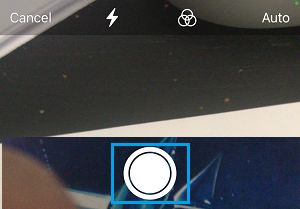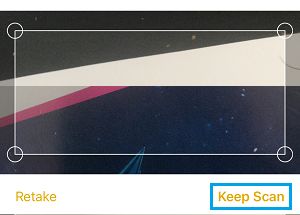Use iPhone as Photo Scanner
The best way to scan Photos is by using High Speed Photo Scanners, especially if you have tons of Photos and you are looking to save time and achive good results. If you only have a few Photos and do not want to buy a Photo Scanner, you can hope to achieve good enough results, using your iPhone as a Photo Scanner.
1. Scan Photos Using Camera App
The simplest way to scan a Photo or Document on iPhone is to simply take a snap of the Photo using the rear camera on your iPhone. Once the Photo has been scanned, you can crop, rotate, edit and enhance the Photo using basic editing functions as available in the Photos App. For best results, it is better to scan Photos in natural light or bright white artificial light. Also, consider where the light is coming from and whether it is causing glare or casting shadows. While scanning, lay the Photo on a Flat Surface, align your iPhone parallel to the Photo and take the Photo using regular Photo Mode. Also, make sure that your iPhone is positioned at an appropriate distance from the Photo and not casting shadow on the Photo.
2. Scan Photos Using Notes App
The Notes App on iPhone has a in-built Scan function that can be used to Scan both Documents and Photos. Open the Notes App on your iPhone and tap on New Note Icon located in the bottom-right corner.
On the next screen, tap on the Camera Icon in bottom menu and select Scan Documents option.
Note: If bottom menu is not available, tap anywhere within the body of the Note to activate the bottom menu. Position your iPhone properly over the Photo that you want to scan and tap on the Shutter icon.
Use the Circles to Crop the Photo (as required) > once you are happy, tap on Keep Scan.
Finally, tap on Save to save the scanned Photo in the Notes App.
3. Scan Photos Using PhotoScan by Google Photos
PhotoScan is a Free Photo Scanning App offered by Google Photos that allows you to scan old photos using the built-in camera on your iPhone or iPad. Specifically built for scanning Photos, Google’s PhotoScan App automatically crops Photos, enhances scanned photos and even provides a toggle for removing glare. The App also features, perspective correction, edge detection, smart rotation and saves the final photo to Google Photos. Download & Install PhotoScan by Google Photos on your iPhone and it will provide you with the instructions to Scan Photos using the Camera on your iPhone.
How to Find Imported Photos on iPhone & iPad How to Transfer Photos from iPhone to Mac
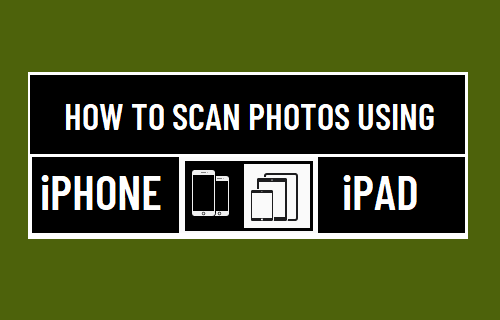
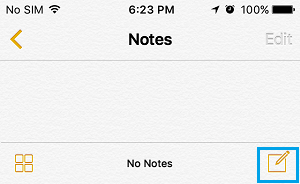
![]()