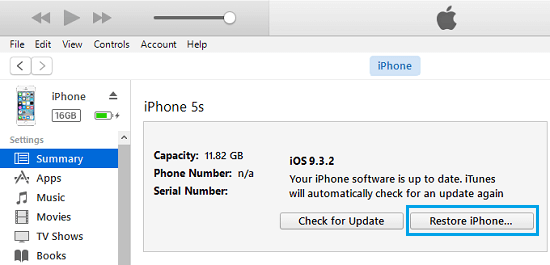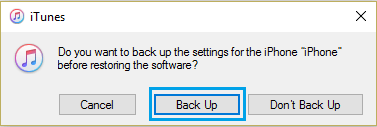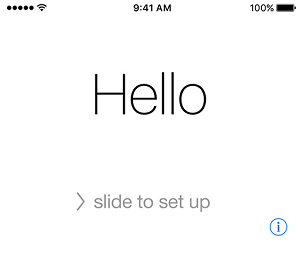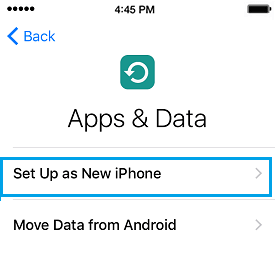Restore iPhone From Backup on Windows Computer
Making a regular Backup of iPhone to computer allows you to recover iPhone using the Backup file, if something goes wrong with your iPhone. In general, people Restore iPhone from a backup to Recover Data, Recover Contacts, and to Transfer Data from Old to New iPhone. Also, if iPhone is bothering you with unfixable problems, you can Factory Reset iPhone using iTunes and set it up as a New device. So, let us go ahead and take a look at the steps to Restore iPhone using Backup on Windows computer and also the steps to Factory Reset iPhone using iTunes.
1. Restore iPhone From Backup on Windows Computer
If you had previously made a backup of iPhone to computer, you will be able to Restore iPhone using the backup file as available on your computer. Note: You need to Turn off Find My iPhone in order to Restore iPhone from Backup using iTunes. 1. Open iTunes on your computer and plug iPhone to the Computer. 2. In iTunes, click on the Phone icon as it appears on the screen of your computer.
On the next screen, click on the Summary tab in left-pane. In the right pane, click on Restore Backup button, located under “Manually Back Up and Restore” section.
On the pop-up, select the iTunes backup located on your computer and click on the Restore button.
Note: If the iPhone Backup File on your computer is encrypted, you will be required to enter the password to access the encrypted file. 5. Wait for iTunes to complete the process of Restoring iPhone from the Backup File.
2. Factory Reset iPhone Using iTunes on Windows Computer
You can choose to Factory Reset iPhone using iTunes, if your iPhone is going through hard to fix problems. 1. Open iTunes on your Computer and plug iPhone to Computer using its supplied cable. 2. Click on the phone icon as it appears on your computer in iTunes.
Next, click on the Summary tab in left-pane. In the right-pane, click on Restore iPhone button.
Once you click on Restore iPhone, you will see a pop-up providing you with the option to Backup Settings of your iPhone before restoring it.
Click on the Back Up option to save the Settings of your iPhone and allow iTunes to Reset iPhone to Factory Default Settings. 5. After the Data on your iPhone is wiped out, your iPhone will restart with “Hello” screen.
- From the Hello screen, follow the onscreen instructions, until you reach “Apps & Data” screen.
- On the Apps & Data screen, select Set Up as New iPhone option.
Follow the onscreen instructions to Setup your iPhone as a New Device.
How to Restore iPhone From Backup on Mac How to Restore iPhone From iCloud Backup
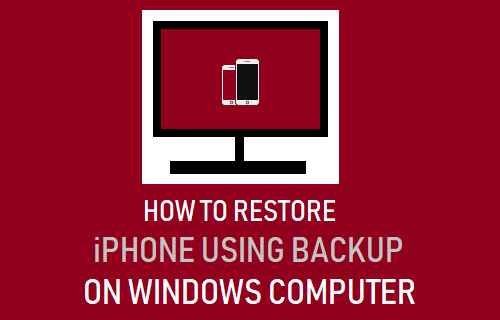
![]()


![]()