Recover Deleted Messages On iPhone or iPad
It is not uncommon to accidentally delete a single Text Message or delete an entire Message thread on iPhone by mistake. Hence, iPhone provides the option to setup automated backup of your device to iCloud. If automated iCloud Backups are setup on your device, there is a good chance that the deleted Messages are available on iCloud and can be recovered by Restoring your device from iCloud Backup. Similarly, if you had downloaded a Backup of iPhone to MacBook or Windows computer prior to deletion of the Messages, you should be able to Recover Deleted Messages by restoring iPhone from the Backup File as available on your computer. Note: All 3 methods require the current data on iPhone to be erased and replaced with old data. This can result in loss of recent data.
1. Recover Deleted Message Using iCloud Backup
If your iPhone is set to automatically backup up its data to iCloud, you should be able to recover deleted text messages using the backup file as available on iCloud. Go to Settings > tap on your Apple ID Name > iCloud > iCloud Backup > check the date of Last Successful iCloud Backup.
Note: Go ahead with the next steps, only if you are sure that the Backup was made prior to deletion of the Messages. After confirming that a Backup is available, go to Settings > General > Transfer or Reset iPhone and tap on Erase All Content & Settings.
On the confirmation pop-up, tap on Erase iPhone to confirm and follow the online instructions to Erase iPhone. After all the data is erased, you will see iPhone starting up with “Hello” screen. Slide to right to start the process of setting up your iPhone.
Follow next set of onscreen instructions, until you reach “Apps & Data” screen. On this screen, select Restore from iCloud Backup option.
When prompted, Sign-in to your iCloud Account by entering Apple ID, password and tap on Next. On the next screen, select the iCloud Backup that you want to Restore iPhone from.
Once your iPhone is restored using the Backup File, you should find the Deleted Text Messages back on your device.
2. Recover Deleted Messages Using Finder on Mac
If you had previously made a backup of iPhone to Mac, you should be able to bring back deleted Messages to your device by Restoring iPhone from Backup File as available on your MacBook. Note: You need to Turn off Find my iPhone in order to use this method. Connect iPhone to Mac > click on the Finder Icon and select your iPhone in the left pane. In the right pane, scroll down to ‘Backups’ section and click on Restore Backup button.
On the pop-up, select the iPhone Backup as available on your Mac and click on the Restore button.
Once the Restore Process is completed, you should find the Deleted Messages back on your device.
3. Recover Deleted Messages Using iTunes on Windows computer
Similarly, if you had previously made a backup of iPhone to Windows computer, you should be able to bring back the Deleted Messages by Restoring iPhone from the backup file as available on your Windows computer. Note: You need to Turn off Find my iPhone in order to restore iPhone using iTunes. Connect iPhone to Computer > open iTunes (if it did not automatically start) and click on the Phone icon as it appears on the screen of your computer.
Next, click on the Summary tab in the left pane. In the right-pane, click on Restore iPhone button located under “Manually Backup and Restore” section.
On the pop-up, select the Backup of iPhone that you want to use for the Restore process and click on the Restore button.
Wait for the Data on your iPhone to be restored using the selected Backup File located on your computer. The time to Restore iPhone will depend on the amount of data available in the Backup File. Once the iPhone is Restored, you should be able to see all the Deleted Messages back on your device.
How to Restore Deleted Apps on iPhone and iPad How to Block Text Messages On iPhone

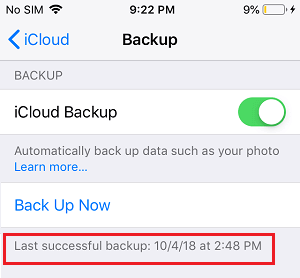
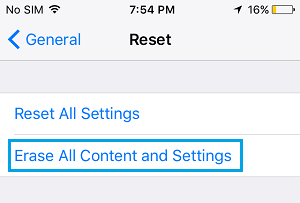

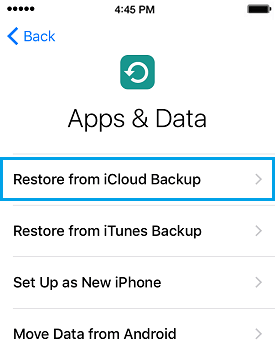



![]()

