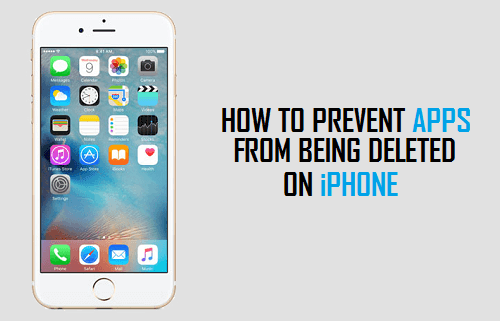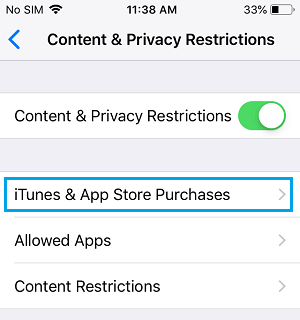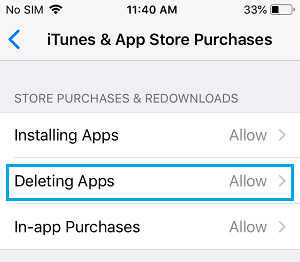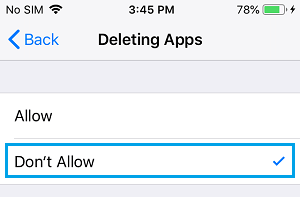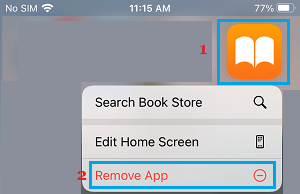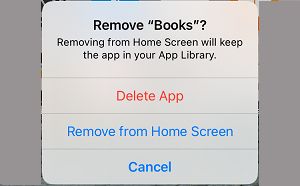Prevent Apps from Being Deleted On iPhone
While you can always recover deleted apps on iPhone, you may still want to prevent accidental deletion of important Apps on your device and avoid the hassle of installing back the Apps again. This can be easily achieved by placing a restriction on deleting of Apps on your device, using Content & Privacy Restrictions feature as available in iOS. Open Settings on your iPhone > scroll down and tap on Screen Time. On screen time screen, scroll down and tap on Content & Privacy Restrictions.
On Content & Privacy Restrictions screen, tap on iTunes & App Store Purchases.
On the next screen, select Deleting Apps option.
On the next screen, select Don’t Allow option to prevent Apps from being deleted on your device.
After this setting, your children or anyone else with access to your device won’t be able to delete Apps, without changing the settings to “Allow” for Deleting of Apps.
Confirm That Apps Cannot Be Deleted on Your iPhone
Now, that you have placed a restriction on deleting of Apps using Screen Time, it is a good idea to confirm that this setting for Apps is indeed working on your device. Simply, long press (Tap & Hold) on any App Icon on the Home Screen of your iPhone and tap on Remove App option.
On the pop-up, you will not see ‘Delete App‘ option, which is normally available when there is no restriction placed on the deleting of Apps. You will only see the option to ‘Remove from Home Screen’.
This confirms that your kids or anyone that has temporary access to your device won’t be able to delete Apps on your iPhone without knowing your Screen Time Passcode. Note: It is not necessary to create a Screen Time Passcode, in order to use the Screen Time feature on iPhone or iPad.
How to Delete Apps on iPhone and iPad How to Stop Apps from Tracking Your Location On iPhone