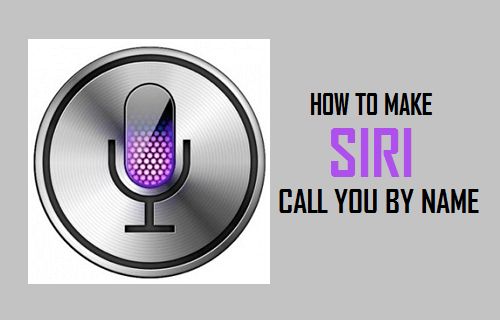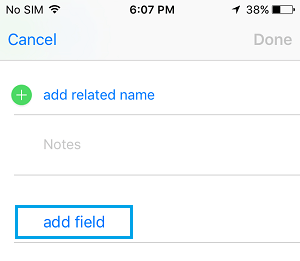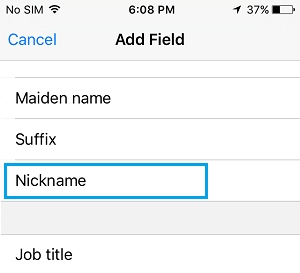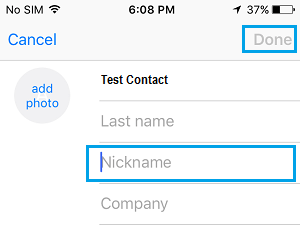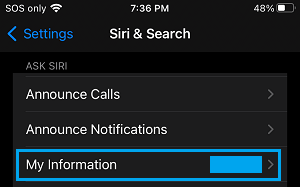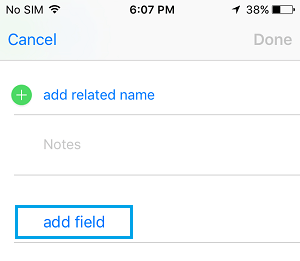Setup Siri to Call you By Nickname
Setting up your digital assistant Siri to call you by any Name is really simple and involves the following steps.
1. Add Nickname to Contact Card
Open Contacts App and select your Contact Card (it may be marked as “me’)
On the next screen, tap on the Edit option (top-right) > scroll down to bottom and tap on Add Field.
On Add Field screen, tap on the Nickname field.
On the next screen, type the Name that you want Siri to call yout and tap on Done.
Siri’s first choice for calling you is by the Name that appears in the nickname field. Hence, from now onwards it will always default to its first choice (Nick Name).
2. Associate Your Contact Card with Siri
Go to Settings > Siri & Search > My Information.
On the next screen, select your Contact card that you want to associate with Siri.
3. Make Siri Call You By Any Name
Follow the steps below to get Siri call you by name. In this example let us assume that you want Siri to address you as James.
- Press and hold the “Home” button till you hear two beeps to launch Siri
- Say “Siri, call me James” you can substitute James with any name that you’d like to be called. Speak slowly and clearly for Siri to get your name and pronunciation right.
- Siri will reply “From now on, I’ll call you James OK”
- Reply OK and move to next step if necessary
4. Correct Siri’s Pronunciation
Siri may not be able to pronounce your name correctly at first. Here’s how to get Siri to say your name properly.
Open the Contacts App on your iPhone and select your Contact Card (Your Name)
On the next screen, tap on the Edit option (top-right corner) > scroll down to bottom and tap Add Field.
On Add Field screen, select your Nick Name > Spell your Nick Name Phonetically and tap on Done. Using this method is the best way to correct pronunciation of your name, no matter how you spell your name phonetically, Siri will still display your name with its correct spelling.
How to Change Siri Voice Accent on iPhone & iPad Who is the Real Voice Behind Siri