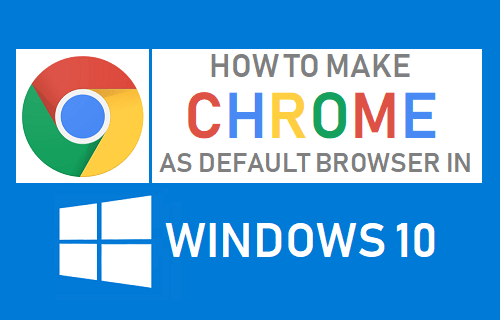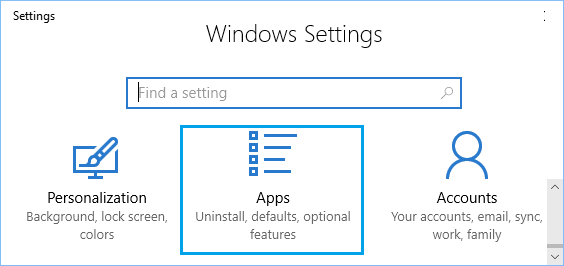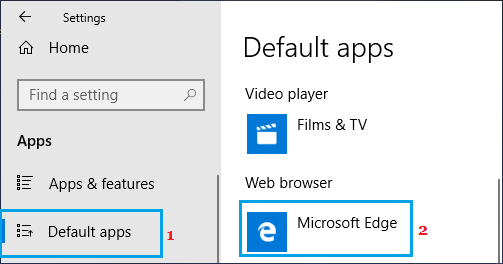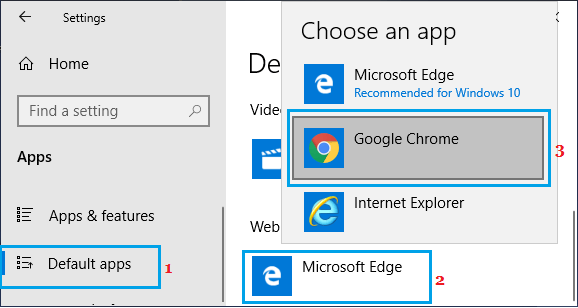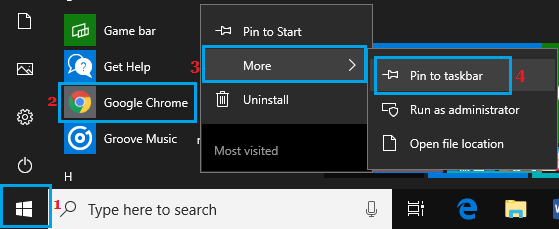Set Chrome As Default Browser in Windows 10
In case you have just bought a new Windows PC or upgraded from a previous version of Windows, you will notice that Microsoft Edge is the default browser in Windows 10. While Microsoft Edge browser is reported to be much faster and energy efficient browser, compared to both Chrome and Firefox, it has not been able to attract many users. Also, there are reports about Microsoft’s plans to abandon its EdgeHTML rendering engine in favour of Chromium, which is the same open source technology that powers Google’s Chrome browser. Until that happens, you may want to use Chrome as the primary web browser on your computer.
Set Chrome As Default Windows 10 Browser
Follow the steps below to Set Google Chrome as default browser on your Windows 10 computer.
Download & Install Google Chrome Browser on your computer (if not already available)
Next, open Settings on your Windows computer and click on Apps.
On the next screen, click on Default Apps in left-pane. In the right-pane, scroll down to ‘Web Browser’ section and click on Microsoft Edge (or the current default browser).
On the pop-up, select Google Chrome as your default Web Browser.
You may see a pop-up, prompting you to stay with Faster Edge browser, click on Switch Anyway to set Chrome as the default web browser on your computer.
2. Add Chrome Browser to Taskbar
The next step is to make Google Chrome more accessible on your computer by adding it to the taskbar.
- Click on the Start button > scroll down the list of Apps > right-click on Google Chrome > Click on More and select Pin to taskbar option.
This will add Chrome browser icon to the taskbar on your computer, making it easy for you to launch Chrome browser at anytime by double-clicking on the Chrome icon.
How to Setup Chromecast on Windows 10 Computer How to Cast Chrome Browser to TV From Android Phone