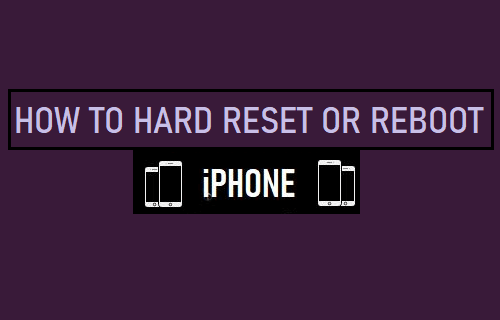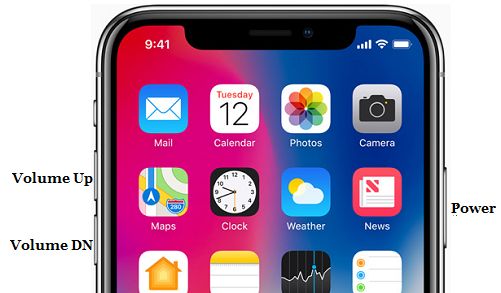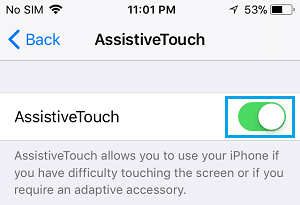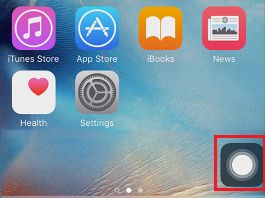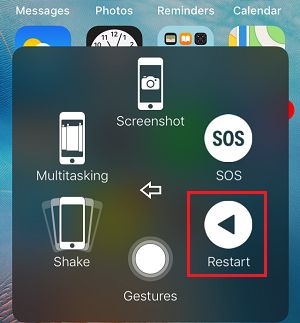Force Restart or Hard Reset iPhone
A Hard Reset, which is also known as “Force Restart” or “Force Reboot” is usually employed when iPhone becomes frozen, unresponsive and appears to be suffering from unexplained glitches. While a Hard Reset can be trusted to fix unresponsive or buggy devices, it causes an abrupt shutdown of ongoing processes, which can sometimes lead to damage or corruption of software and system files on your device. Hence, you should resort to Hard Reset only when all other troubleshooting methods have failed to fix problems on your device or if the device has become totally unresponsive. Tip: The easiest way to Hard Reset any model of iPhone is by using Assistive Touch (See the last method below).
1. Hard Reset iPhone 8/X/11/12/13
The Current Models of iPhones (iPhone 8 and above) do not have a Home button, which has made Apple release a new method to Force Restart iPhone.
Press the Volume Up button and quickly release it. Next, press the Volume Down button and quickly release it.
Next, press and hold the Power button (Side button), until the screen goes black and you see Apple logo appearing on the screen.
Release the Power button and wait for your iPhone to completely restart. The above steps can be used to fix an iPhone that is freezing, becoming unresponsive, glitchy or not running as expected.
2. Reboot iPhone 7/7 Plus
In iPhone 7, Apple replaced the Home button with a non-moving version, which resulted in a new procedure to Force Restart iPhone 7. Press and Hold Power and Volume Down buttons at the same time, until the display goes dark and you see Apple logo appearing on the screen of your device. Release both buttons and wait for iPhone to completely restart and display the Lock screen.
3. Hard Reset iPhone 6/6S and Earlier Models
As mentioned above, older models of iPhone with an actual Home button can be Force Restarted by pressing and holding both Power and Home buttons for about 10 seconds. Press and Hold Power (Side) and Home buttons at the same time, until you see iPhone starting with Apple Logo.
Release both buttons and wait as iPhone completely restarts and displays the Lock screen.
4. Hard Reset iPhone (Any Model) Without Using Buttons
As mentioned above, the easiest way to Force Restart or Hard Reset iPhone is by using the Restart option as available in the Assistive Touch Menu. However, this method can only be used if you are able to use your device. It cannot be used if your device has become unresponsive. Go to Settings > Accessibility > Touch > AssistiveTouch > move the toggle next to AssistiveTouch to ON position.
You should now see the virtual Assistive Touch button at bottom right corner of the screen. Tap on the AssistiveTouch button and it will open the Assistive Touch Menu.
From the Assistive Touch Menu, navigate to Device > More and tap on the Restart option.
On the confirmation pop-up, tap on the Restart option to confirm. Once you tap on the Restart option, you will immediately see the screen of your iPhone going black for a few seconds and Restarting with Apple Logo.
How to Open And Use The Flashlight On iPhone How to Quickly Clear RAM on iPhone (Any Model)