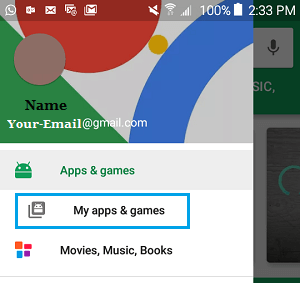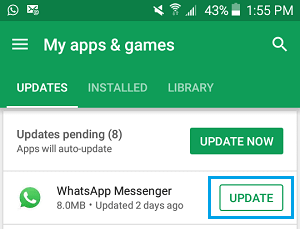Contact Names Not Appearing in WhatsApp
The problem of WhatsApp displaying Phone Numbers instead of displaying Contact Names is not uncommon in Samsung Galaxy and other Android Phones. In most cases this problem occurs due a temporary software glitch and should get automatically corrected after as you continue to use your Phone. However, if WhatsApp continues to display Phone Numbers instead of displaying Contact Names, you should be able to fix the problem using methods as provided below.
1. Refresh WhatsApp Contacts List
In many cases, the problem of Contact Names not appearing in WhatsApp can be fixed by Refreshing WhatsApp Contacts on your Android Phone or Tablet.
Open WhatsApp and tap on New Chat Icon located at the bottom right corner of your screen.
On the next screen, tap on the 3-dots Menu icon located at the top right corner of your screen.
From the menu that appears, tap on the Refresh option
This will Refresh your WhatsApp Contacts list and if this fix has worked, you should now be able to see WhatsApp displaying Contact Names.
2. Reset WhatsApp Sync
WhatsApp official website recommends that you may have to Reset WhatsApp Sync process, in case WhatsApp continues to display Numbers instead of Contact Names, even after Refreshing the Contacts.
Open Settings on your Android Phone > scroll down and tap on Accounts.
On the Accounts Screen, tap on WhatsApp.
On the next screen, tap on WhatsApp.
On WhatsApp Sync screen, make sure that Contacts is toggled ON and tap on More (or 3-dots icon)
In the little Menu that appears, tap on the Sync Now option.
3. Allow WhatsApp to Access Phone Address Book
In order to display Contact Names, WhatsApp needs to be provided with permission to access the Address book on your Android Phone. Follow the steps below to make sure that WhatsApp has access to the Address book on your device.
Open Settings > scroll down and tap on Applications. (Apps in case of Stock Android Phones)
On the next screen, tap on Application Manager.
Note: This step is not required on Stock Android Phones 3. On the Application Manager screen, scroll down and tap on WhatsApp.
4. On the App Info screen, tap on Permissions.
- On WhatsApp permissions Screen, move the toggle next to Contacts to ON position
This will ensure that WhatsApp is able to get Contact Names from the Address book on your phone.
4. Update WhatsApp Messenger
It is possible that WhatsApp is going through a glitch and has come up with an Update to fix the problem of WhatsApp Not Showing Contact Numbers. Follow the steps below to make sure that you have the latest version of WhatsApp installed on your Android Phone or Tablet.
Open Google Play Store on your Android Phone or Tablet
Once you are on Google Play, tap on the 3-line Menu Icon located at the top left corner of your screen.
From the drop-down menu that appears, tap on My apps & Games option.
On My Apps & Games screen, tap on the Updates Tab and then tap on the Update button located next to WhatsApp Messenger.
Note: WhatsApp will only be listed on this screen, if an Update is available.
How to Hide WhatsApp Profile Picture From Certain Contacts How to Find if Someone Has Blocked You On WhatsApp
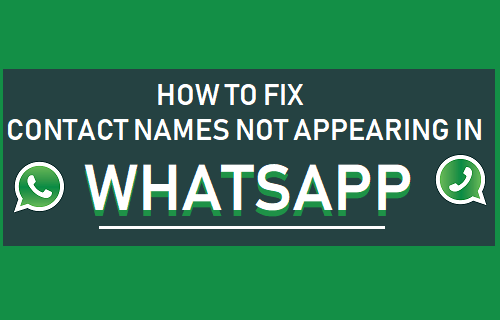
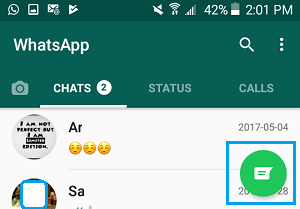
![]()
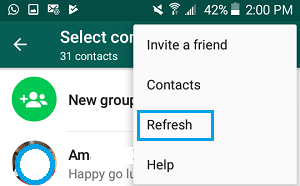
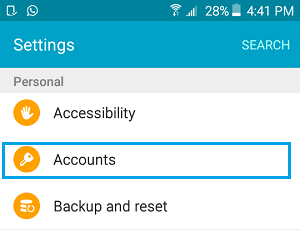
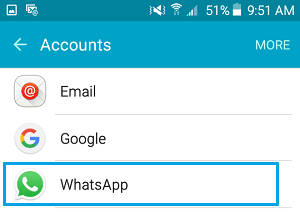
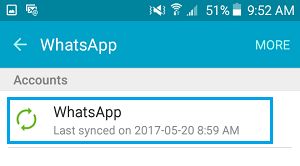
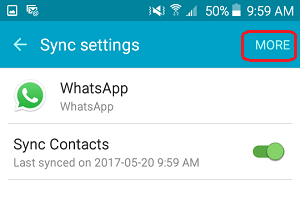
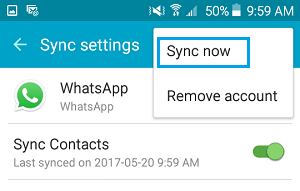
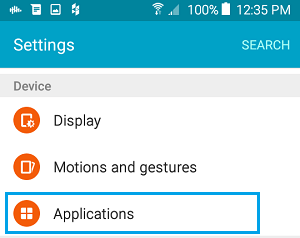

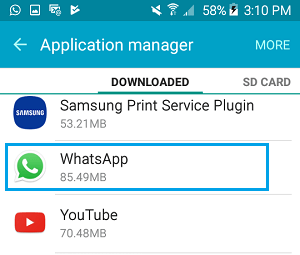
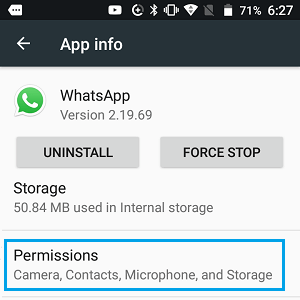
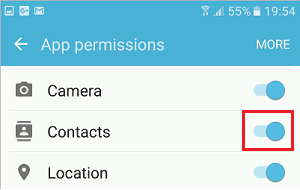
![]()