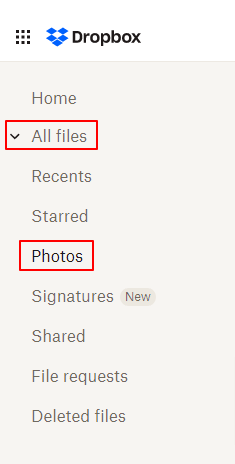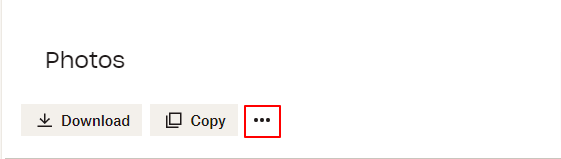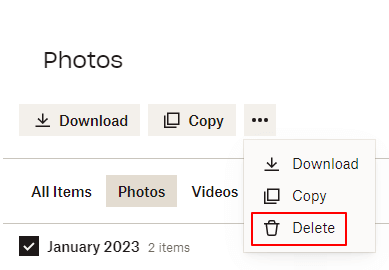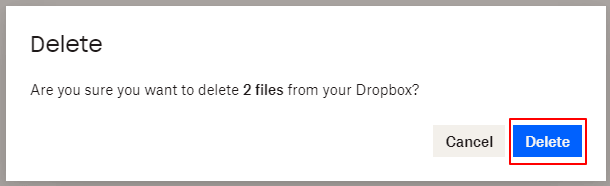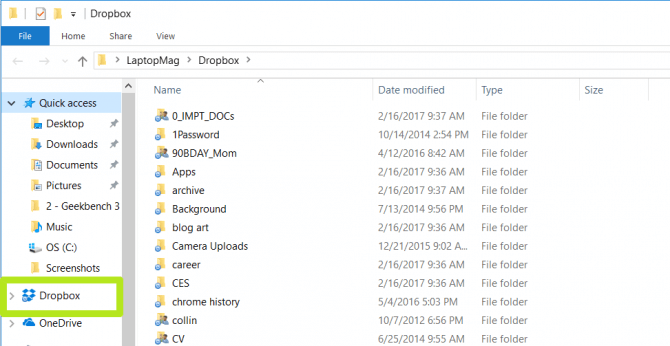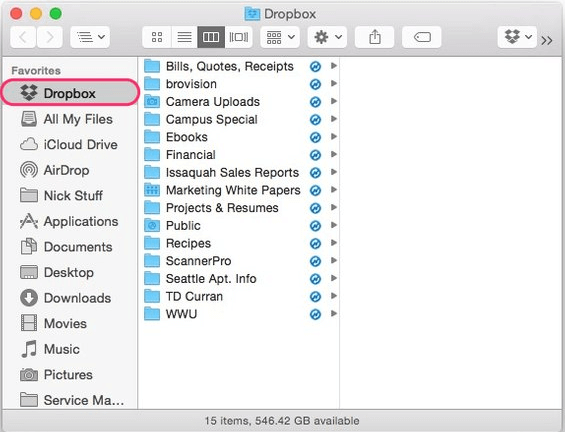Dropbox is a renowned cloud storage service people use to keep their photos and other files safe. However, we often take the name Dropbox quite literally and drop anything and everything into it, sometimes even an already-existing picture. And since the storage space on Dropbox is limited, we need to, at some point, find duplicate photos from Dropbox and remove them, which is a mammoth task. Do you want to ease this tiring process of cleaning duplicate photos from Dropbox? If yes, then be with us throughout this article. Through this piece of writing, we acquaint you with some clever ways to delete duplicate photos in Dropbox hassle-freely on both Mac and Windows. Let us proceed to find and remove duplicate photos from Dropbox so that you get more room for what matters.
Best Ways to Find Duplicate Photos from Dropbox and Remove Them
There is no in-built Dropbox duplicate photo finder in the application. Still, you can apply the following methods to get rid of duplicate photos on Dropbox.
Method 1: Find and remove duplicate photos from Dropbox through the website
You can follow a few simple steps to find and clean duplicate photos from Dropbox via its website. We share them below.
Firstly, go to Dropbox.com.Next, sign in to your Dropbox account.Click on the All files option to expand it.Now, choose Photos from the “All files” menu.Sort the pictures according to their name, size, or extension so that it becomes easier to detect duplicates.Now, once you find photos with similar sizes, extensions, and content select them (unnecessary ones you do not wish to keep) and choose the three-dot icon from the top menu.Select Delete from the menu that appears on your screen.Lastly, click on the Delete option to confirm your action of deleting the image duplicates.
Also Read: Best Free Duplicate File Finders & Removers For Windows
Method 2: Use Windows Explorer to locate and eliminate duplicate images from Dropbox (only for Windows users)
If you are a Windows user who has the Dropbox Sync folder installed, you can get rid of Dropbox duplicate photos through Windows Explorer. The following is the step-by-step process to do it.
First of all, access Windows Explorer using the Win key+E keyboard shortcut.Now, click on the Dropbox Sync Folder visible in the left panel of Windows Explorer.Type Photos in the search panel of the Dropbox Sync Folder and hit the Enter key to view the pictures in your Dropbox.Now, sort the search results according to their type, size, name, or date to spot the image duplicates.After spotting the duplicates, select them and hit the keyboard’s Delete button to remove them. If you wish to delete these pictures permanently, use the Shift+Delete keyboard shortcut.
Method 3: Use Finder to find duplicate photos from Dropbox and clean them (only for Mac users)
If you are a Mac user, some features of Finder can help you spot and clean duplicate photos from Dropbox. Below is how to use them.
Download and install the Dropbox app for Mac. Launch a new Finder window and choose Dropbox from the left sidebar.Select the List view button.Now, group your files by type using the kind tab.Choose files and hit the keyboard’s spacebar to view the files in Quicklook.Once you have identified the duplicate images, move them to the Trash can on your Dock to remove them from the Dropbox.
Also Read: Best Duplicate Music Files Finder and Cleaner Software for Windows
Method 4: Use a dedicated third-party software to clean duplicate photos from Dropbox
You can leave everything to a reliable and trustworthy third-party tool if you do not feel comfortable removing dupe photos from your Dropbox via the above methods. There are a plethora of programs to help you make Dropbox clean of duplicate photos. Below are some of our top favorites.
Cloud Duplicate FinderEasy Duplicate FinderGemini 2 Duplicate FinderCISDEM Duplicate Finder
We hope you now know how to free your Dropbox from duplicate photos. As a bonus for our readers, we have some effective tips to prevent the creation and accumulation of Dropbox duplicate photos in the future.
Tips to Prevent Duplicate Photos on Dropbox
Following these simple but effective tips can help you keep duplicate photos away from your Dropbox.
Check the Syncing and uploads guides of Dropbox to prevent sync issues that may lead to duplicate photos on Dropbox.Before uploading any photo to your Dropbox account, ensure that it does not already exist in the account.Use the move option and not the copy option when creating folders and moving photos to these folders to organize your Dropbox pictures.
Also Read: How to Clean Duplicate EML Files on Windows PC
Closing Words
In this article, we learned how to find duplicate photos from Dropbox and remove them. You can do so using any of the above methods. We also shared some helpful tips to prevent the future occurrence of image duplicates in Dropbox. Please, let us know whether or not you found this article helpful through the comments section. If you think this article helped you be sure to share it with your pals.