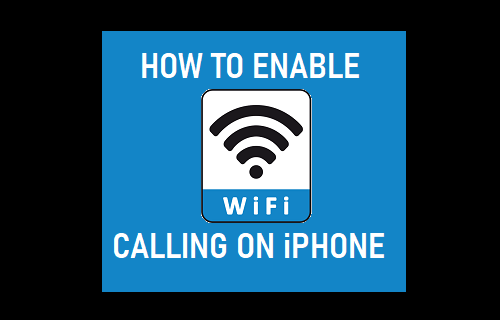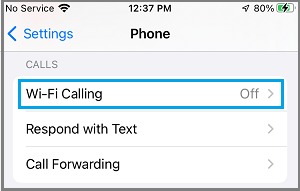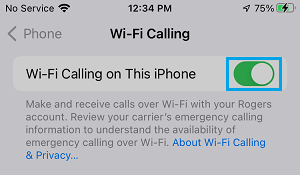Enable WiFi Calling On iPhone
The WiFi Calling feature on iPhone is designed to automatically switch your device to an available WiFi Network, whenever it detects that the Cellular Network is weak or unavailable. The switch between Cellular and WiFi Networks takes place seamlessly, the term “Wi-Fi” is clearly displayed next to Carrier Name, whenever your device has automatically switched to WiFi Calling. In order to Use WiFi Calling, the feature needs to be supported by the Carrier and included in your Mobile Service Plan. Once WiFi Calling is enabled on your device, it might help you Text, Call and Browse the Internet, even in places with poor cellular network connectivity (places like Hospitals, Underground Parking lots and shops).
Which Carriers Support WiFi Calling?
As mentioned above, WiFi Calling works only if your Mobile Service Provider supports this feature. You won’t be able to Enable WiFi Calling on your device, if the Carrier does not support this feature. Even if your Carrier supports WiFi Calling, it is a good idea to check how WiFi Calling minutes are counted and charged by your Mobile Service Provider. If you are being charged for WiFi Calling, you may want to take a look at how to How to Make free calls on iPhone using WhatsApp.
1. Enable WiFi Calling on iPhone
If your Carrier supports WiFi Calling, you can enable this feature by going to Settings > Phone > Wi-Fi Calling.
On the next screen, move the toggle next to Wi-Fi Calling on This iPhone to ON Position.
On the confirmation pop-up, tap on the Enable option to confirm. Once WiFi Calling is enabled, no further configuration is required. The rest will be taken care by iPhone and your service provider supporting this feature.
You May Need to Update Emergency Address
While enabling WiFi Calling, you may be prompted to Confirm or Enter your Address for Emergency Services. This step is designed to allow tracking of your Location in case you or any one makes an Emergency (911) call from your iPhone using WiFi Network. Once you confirm your Address, Emergency Service workers will be able to track your Location, even if Location Tracking is disabled on your iPhone.
How to Forward Calls On iPhone to Another Number How to Silence Unknown Spam Calls on iPhone