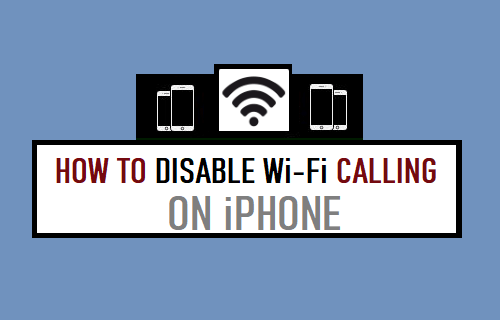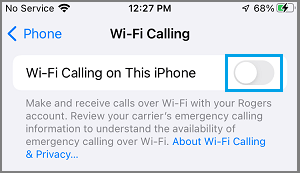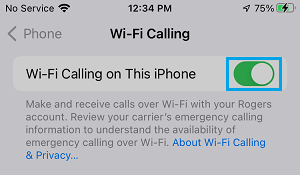Disable WiFi Calling on iPhone
The WiFi Calling feature on iPhone is designed to automatically switch your device to an available WiFi Network, whenever it detects that the Cellular Network is weak or unavailable. Since, the switch between Cellular and WiFi Network takes place automatically, there is no way to prevent iPhone from switching to using your limited Cellular Data. On a Limited Data Plan, enabling WiFi Calling can actually end up being expensive, due to iPhone using Cellular Data, even when a reasonably good WiFi Network is available. Also, because iPhone is constantly scanning for WiFi Networks, keeping WiFi Calling enabled at all times on iPhone can adversely impact Battery life and sometimes lead to network connectivity issues.
1. Switch OFF WiFi Calling on iPhone
You can Disable WiFi Calling at any time on your iPhone by going to Settings > Phone > WiFi Calling and moving the toggle next to WiFi Calling to OFF Position.
If you are on a Limited Data Plan, you might be interested in taking a look at this guide: How to Reduce Cellular Data Usage on iPhone.
2. Enable WiFi Calling on iPhone
If your iPhone is indicating poor Network Connectivity, you can manually enable WiFi Calling on your device at any time by going to Settings > Phone > Wi-Fi Calling and moving the toggle next to Wi-Fi Calling to ON Position.
On the confirmation pop-up, tap on the Enable option to Confirm. If you are on an Unlimited Data Plan, you can keep WiFi Calling Enabled at all times or Enable WiFi Calling only when your iPhone is indicating poor network signal.
How to Enable Low Power Mode on iPhone How to Set iPhone to Ring For Selected Contacts Only