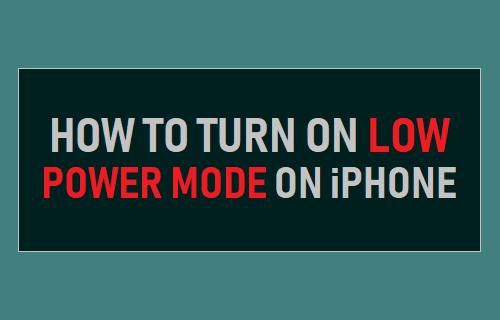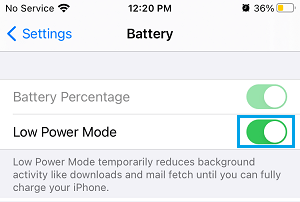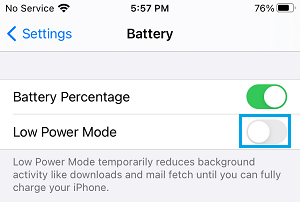Enable Low Power Mode on iPhone
The Low Power Mode feature on iPhone claims to Increase iPhone Battery Life by as much as 3 hours. This power saving is achieved by reducing screen brightness, shutting down Email Fetch, disabling Automatic Downloads, Background App refresh, iCloud Photos and other non-essential services. When iPhone is placed in Low Power, essential services like Calls, Messages will still work as usual and you won’t really notice anything different on your device, other than its screen being less bright and slower. If you can manage to live without certain non-essential services, you can extend the battery life of iPhone at any time by manually enabling Low Power Mode on your device.
1. Enable Low Power Mode on iPhone
All that is required to Enable Low Power Mode on iPhone is to open Settings > scroll down and tap on Battery > on the next screen, move the toggle next to Low Power Mode to ON position.
Once Low Power Mode is turned on, the battery icon located at the top right corner of your iPhone will turn yellow to indicate that your iPhone is on Low Power Mode.
2. Ask Siri to Turn ON Low Power Mode
Low Power Mode can also be enabled at any time on iPhone by asking Siri to Turn ON Low Power Mode on your device. Open Siri and say “Turn on Low Power Mode”. This will make Siri bring up a toggle switch on the screen of your iPhone, allowing you to toggle ON Low Power Mode. If your hands are not free or if you are away from your device, say “Turn on Low Power mode” once again and Siri will Enable Low Power Mode on your device.
3. Turn Off Low Power Mode on iPhone
At any time, you can disable Low Power Mode on iPhone by going to Battery Settings and moving the Low Power Mode toggle to OFF position. Go to Settings > Battery > move the slider next to Low Power Mode to OFF position.
Alternatively, you can request Siri to Turn OFF Low Power Mode on your device.
How to Change Auto-Lock Settings on iPhone How to Clear Cache On iPhone and iPad