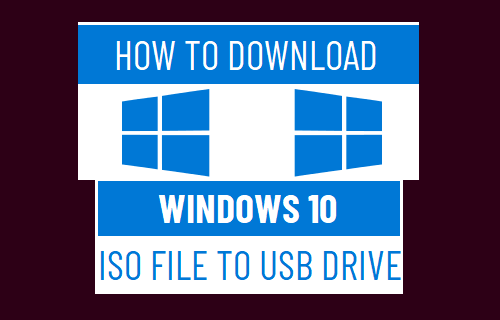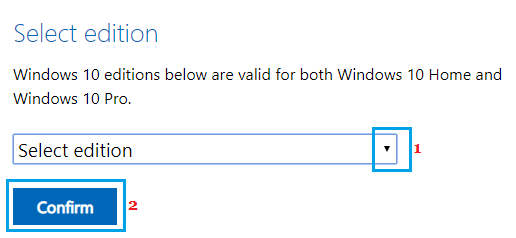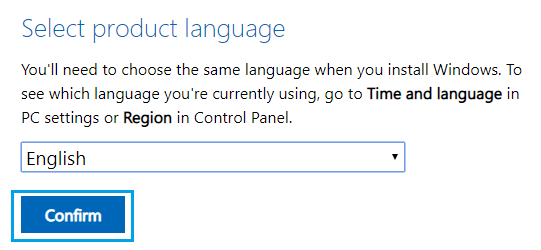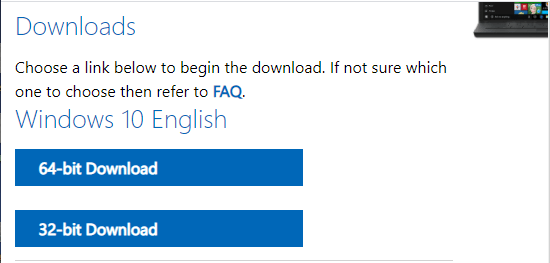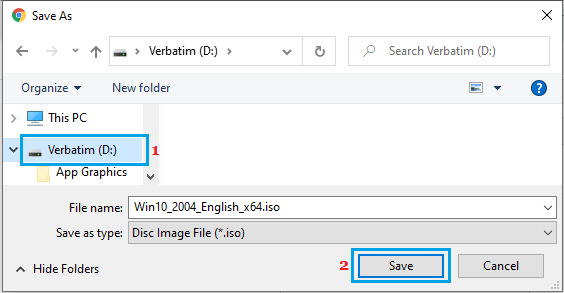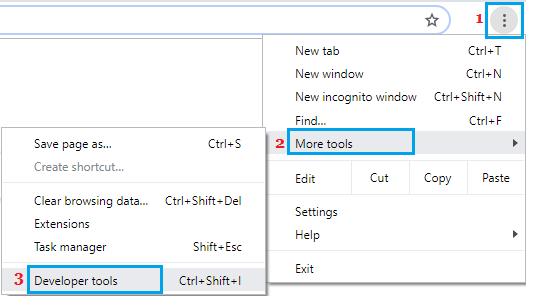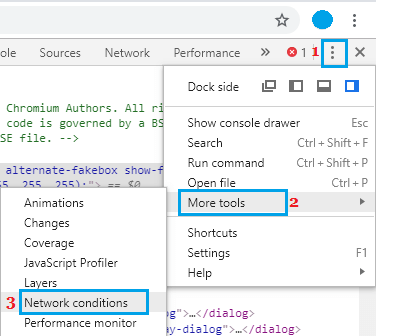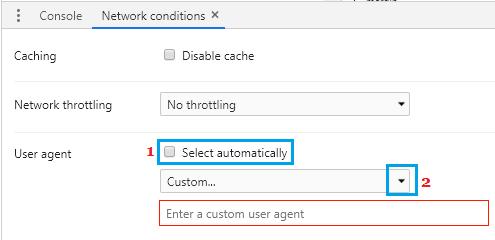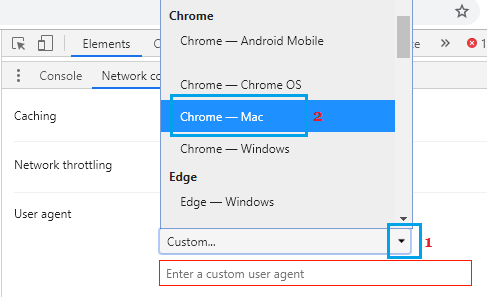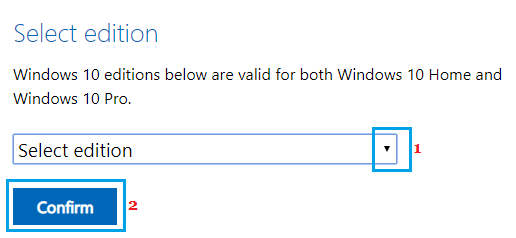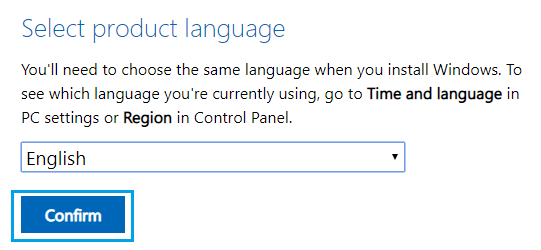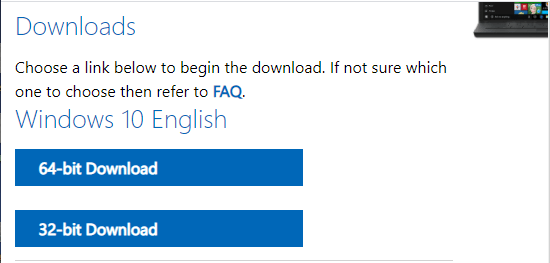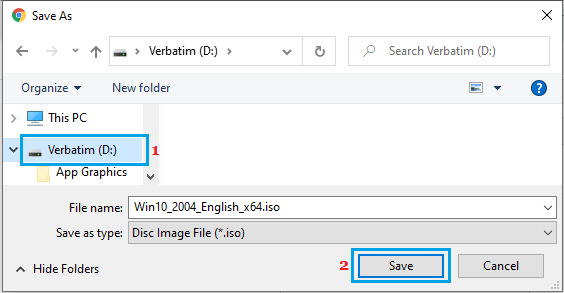Windows 10 ISO File Direct Download from Microsoft
As you must have noticed, Microsoft’s official download page does not provide the option to download Windows ISO File. Instead, it provides the option to Download Windows Media Creation tool to your computer and requires you to run the Media Creation tool on your computer to create an ISO File. As mentioned above, it is possible to download Windows 10 ISO File directly to USB Drive using 2 different methods as provided below.
1. Download Windows 10 ISO File to USB Drive Using Mac or Chromebook
The easiest way to download Windows 10 ISO File directly to USB Drive is by visiting Microsoft’s download website on a MacBook or Chromebook. When you visit Microsoft’s website using a different operating system, it reveals the option to download Windows ISO File.
Visit Microsoft’s ISO download site using a Mac or Chromebook.
On Microsoft’s download site, select the Edition of Windows 10 that you want to download and click on Confirm.
Select Language and click on Confirm.
On the next screen, select 32-bit Download or 64-bit Download as required for your computer.
If you are not sure, refer to this guide: How to Check if Your computer is 32 0r 64-bit. 5. When prompted, select USB Drive as the download location and click on Save.
2. Download Windows 10 ISO File to USB Drive on Windows Computer
If you do not have a Mac or Chromebook, you can still download Windows ISO File to USB Drive by switching the web browser on your computer to a Non-Windows User Agent.
Open Google Chrome web browser on your computer and visit Microsoft’s ISO download site.
Click on 3-dots menu icon > hoover mouse over More Tools and click on Developer Tools.
On Developer screen, click on the menu icon > hoover mouse over More Tools and click on Network Conditions.
On Network conditions screen, uncheck Select Automatically option and click on the down-arrow next to Custom.
From the menu that appears, select Chrome – Mac as the User Agent and do not close the Developer Window.
Note: You can select any Non-Windows User Agent. 6. After selecting User Agent, refresh the download page (Do not close Developer Tools) and you will see the option to Download ISO File. 7. Select the Edition of Windows that you want to download and click on Confirm.
Select Language and click on Confirm.
On the next screen, select either 32-bit Download or 64-bit Download to start the download.
Note: You might be able to Upgrade From 32-bit to 64-bit Windows 10 10. When prompted, select USB Drive as the destination for download and click on Save.
Note: The browser’s user agent will return back to normal as soon as you close Chrome’s developer tools.
How to Backup Windows 10 Computer How to Free Up Hard Disk Storage Space in Windows 10