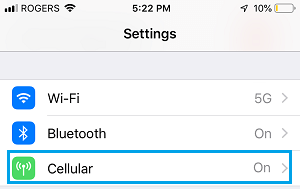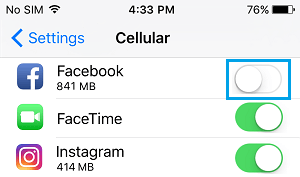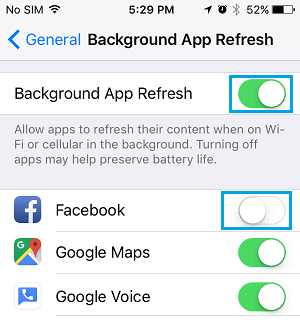Disable Cellular Data For Specific Apps on iPhone
If your Mobile Phone Plan allows a limited amount of data, exceeding the Limits of your Data Plan can be expensive or may prevent you from going online. An easy way to prevent this from happening is by disabling cellular data for those specific Apps that are known to use high amounts of data on iPhone. Disabling Cellular Data for specific Apps on iPhone is easy and there is no need to use any Third Party App to do this job for you. Open Settings > on the Settings screen, tap on Cellular.
On the next screen, you will see a listing of Apps using Cellular Data on your iPhone.
Go through the list of Apps and disable Cellular Data for Apps that are using a high amount of data by moving the Toggle to OFF position. In general, you are better off disabling Cellular Data for Social Media Apps and other non-essential Apps to get the most out of your limited Cellular Data Plan. After disabling Cellular Data, you may occasionally find some of these Apps giving error messages as they try to connect to Cellular Data on your iPhone. However, this problem generally goes away when you allow the Apps to refresh in the background using your free WiFi Network. Go to Settings > General > Background App Refresh > On the next screen, allow only the most necessary Apps to Refresh in Background by moving the toggle to ON position.
After this, only the selected Apps will be able to connect to internet and perform background activities using your Free WiFi Network.
How to Use iPhone Without SIM Card or Phone Number How to Improve iPhone Battery Life