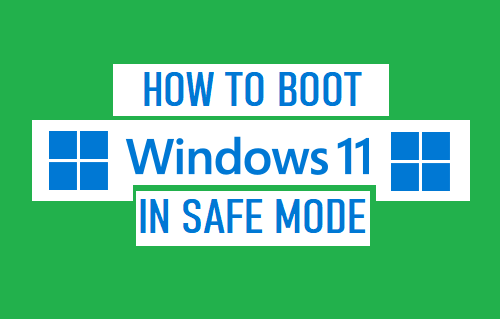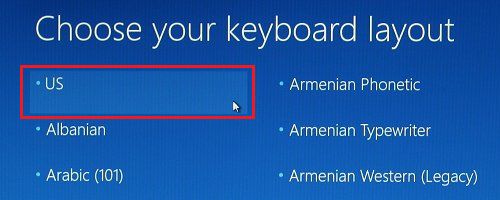Boot Windows 11 in Safe Mode
In general, if Windows 11 computer is going through problems, it should automatically shut down and Restart in Recovery Mode and provide access to Windows Recovery Tools (including Safe Mode). If this does not happen, you should be able to force the computer to Start in Recovery Mode by powering OFF your device and restarting it back again. However, if the computer fails to enter Recovery Mode, gets stuck on a Blank screen or goes in a Restart Loop, you will need a Bootable Windows 11 USB Drive to Boot your Windows 11 computer in Safe Mode. If you do not have a Bootable USB Drive, you Create Bootable Windows 11 USB Drive by going to any other Windows computer.
1. Restart Windows 11 in Safe Mode from Black Screen
If your computer is stuck on a Blank or Black Screen, press the Power button (for 10 seconds) to turn OFF your device. Allow the computer to completely power OFF > After 30 seconds, press the Power button and this time the computer should start in Recovery Mode. If the computer starts in Recovery mode, select the Troubleshoot option. If it does not, restart the computer again, until it enters winRE Mode and you see “Choose an option” screen.
From the next screen, navigate to Troubleshoot > Advanced Options > Startup Settings and click on the Restart button.
After the computer restarts, press F4 to Boot Windows 10 in Safe Mode. If you need to access the internet, press F5 key to start Windows 10 in Safe Mode with Networking option.
2. Boot Windows 11 in Safe Mode Using Bootable USB Drive
If you are unable to force the computer to start in Recovery Mode, you should be able to Boot your computer in Safe Mode using a Bootable USB Drive. Insert Bootable USB Drive into USB Port of the computer and press the Power button to start your device. After the computer starts, select a Keyboard Layout for your computer.
On the next screen, click on the Troubleshoot option.
From the next screen, navigate to Advanced options > Startup Settings and click on the Restart button.
After the computer restarts, press the F4 key on the Keyboard of your computer and you will find it starting in Safe Mode.
How to Exit Safe Mode?
All that is required to Exit Safe Mode on a Windows 11 computer is to Restart the computer and it will start in regular Windows 11 Mode.
How to Create Windows 11 USB Recovery Drive How to Backup Registry in Windows 11/10