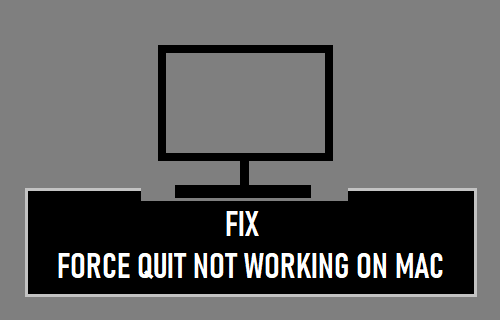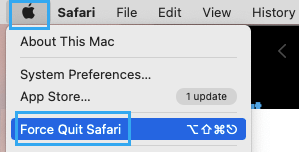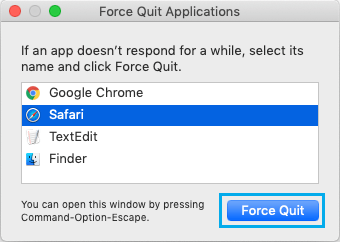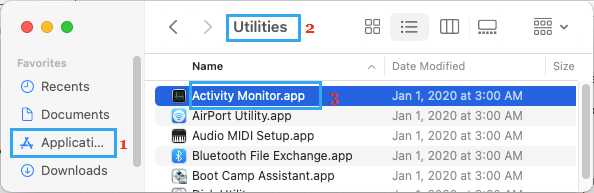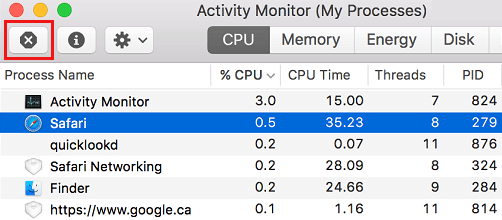Force Quit Not Working on Mac
In general, you should be able to Quit any App on Mac by right-clicking on the App and selecting the Quit option in contextual menu. If the App does not quit, you should be able to Force Quit the App by using Command-Option-Escape shortcut. However, many users have reported the problem of being unable to Quit Apps on Mac by right-clicking and also being unable to Force Quit Apps using Command-Option-Escape Shortcut. While this problem can practically happen with any App on Mac, it is more commonly reported by users being unable to Force Quit Safari, Word, Excel and the Mail App.
1. Force Quit Apps Using Apple Menu Bar
If you are unable to Force Quit any App from the Taskbar, click on Apple Logo in top-menu bar and select Force Quit… option in the drop-down menu.
On Force Quit Application window, select the App that you want to close and click on the Force Quit button.
If you see a confirmation pop-up, click on the Force Quit option to confirm.
2. Use Activity Monitor to Force Quit Apps
If you cannot Quit Safari or any other App using Force quit or Command-Option-Escape shortcut, you can try the Activity Monitor, which should allow you to force quit Safari. Click on the Finder in Taskbar > go to Applications > Utilities and click on Activity Monitor.app.
On Activity Monitor screen, select the App that you want to close and click on the X button.
On the confirmation pop-up, select the Force Quit option to confirm.
3. Use Terminal to Force Quit Apps that Won’t Quit
If the Force Quit option in Activity Monitor is not working, you can use the Terminal for force quit the frozen app. Open Finder > go to Applications > Utilities and click on Terminal.app.
Note: You can press Command + Spacebar to open Spotlight Search > type “Terminal” in Spotlight Search and click on the Top Hit suggestion Terminal to open the Terminal Window. In Terminal window, type killall “App Name” and hit the Enter key.
As soon as you press the enter key, the stuck application will be shut down.
How to Delete or Uninstall Apps on Mac How to Stop Apps From Opening Automatically on Mac